System settings
This is for the Jira administrators.

There are a number of things that can be configured as part of the Jira project status Data Center application. These are:
Project key #
This is a purely cosmetic key that is displayed with projects.
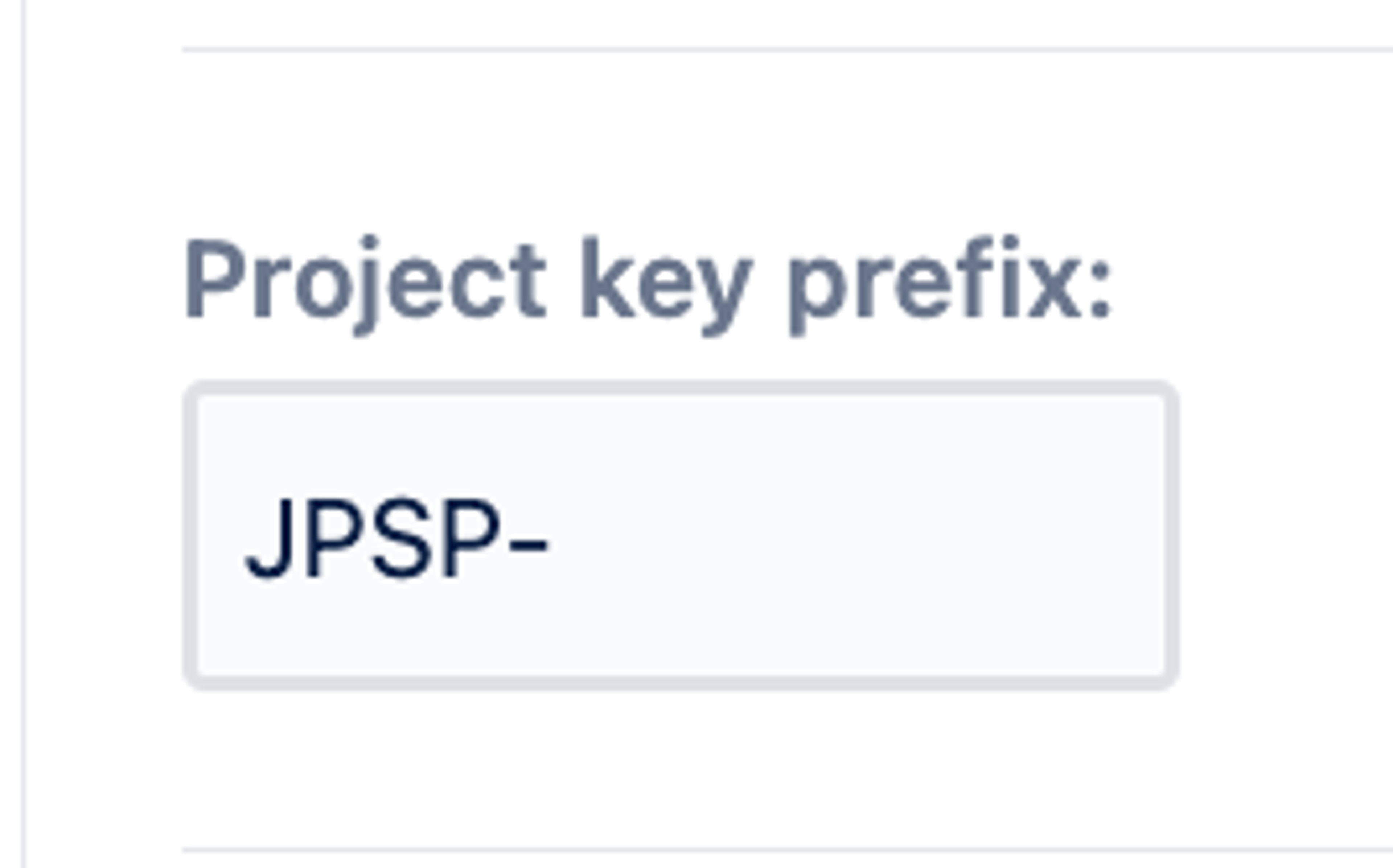
Email address #
This is the address that emails will be sent from.
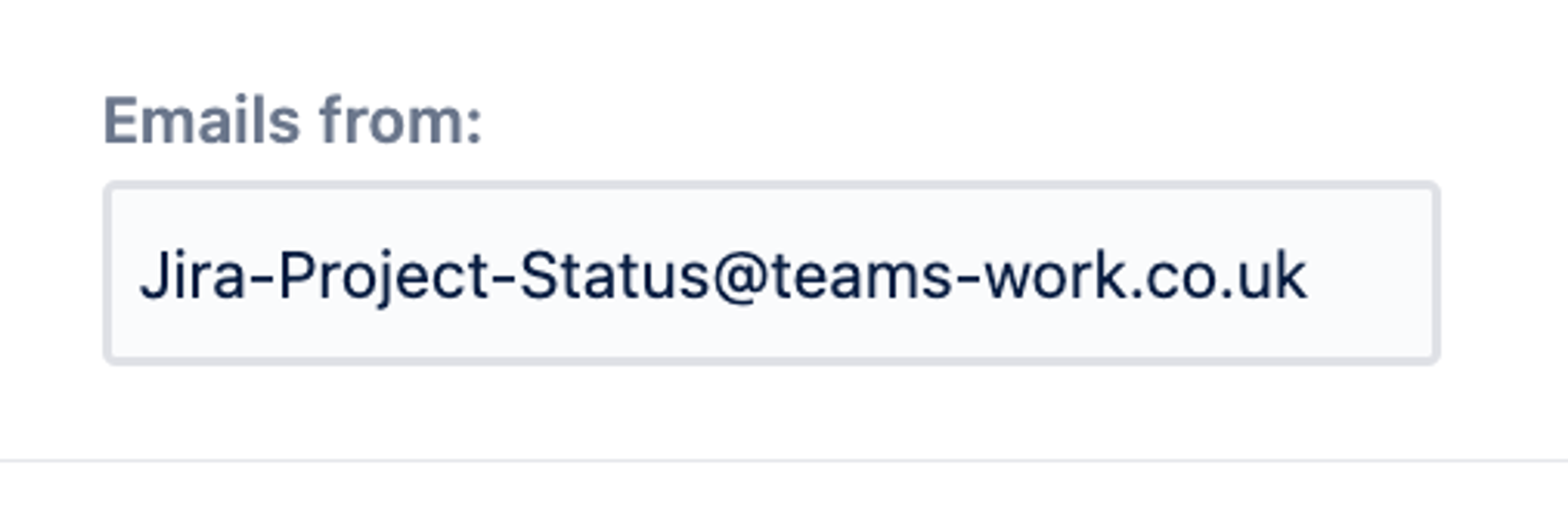
Global email notifications #
This section allows you to turn on or off email notifications globally. This will immediately apply to all users and scheduled notifications will be affected.
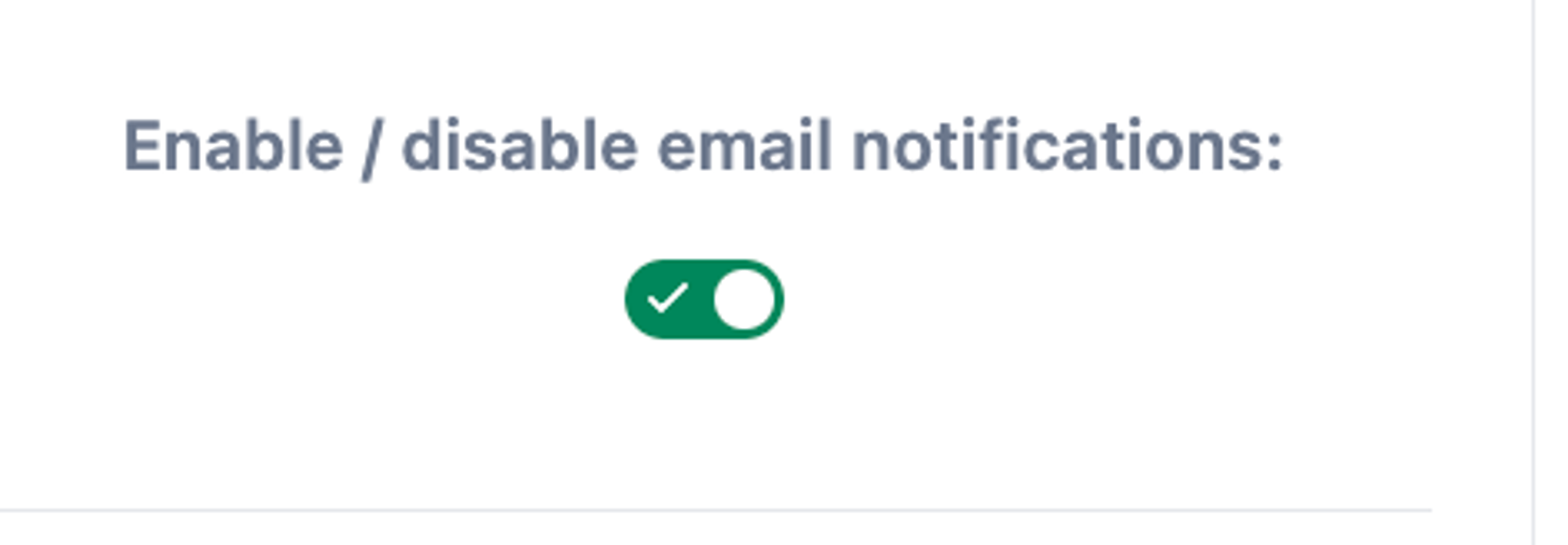
Note: Slack notifications will NOT be affected by this as they are configured on a per user basis.
Project configuration #
Here, you can adjust when the emails to update the projects you own are sent and when the emails are sent to project followers. This is configured in such a way that it can be scheduled on a particular day at a particular time. It will happen on a weekly basis, that option can not be adjusted.
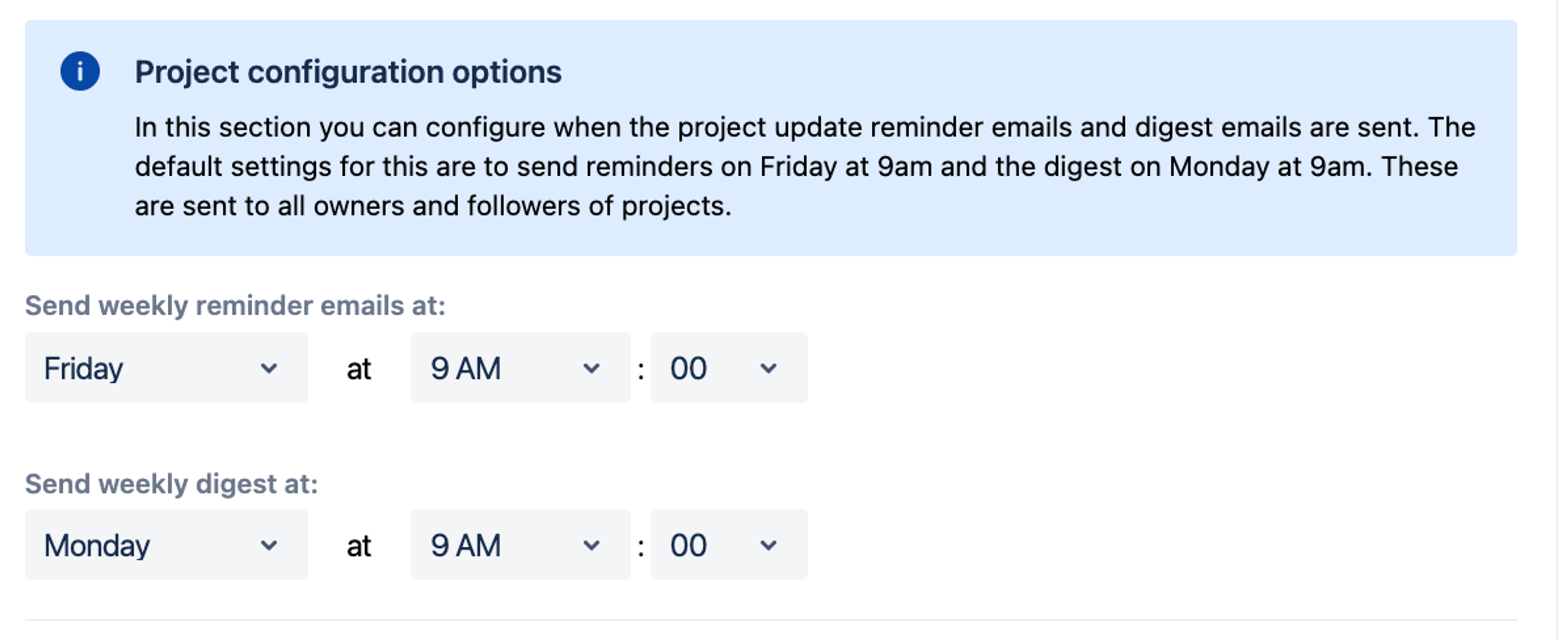
Goal configuration #
Similar to project email configuration, here you can adjust when emails are sent to remind people to update their goals and when they receive updates on their followed goals.
This is a little different than project reminders, as we allow for a cron schedule to be set here.
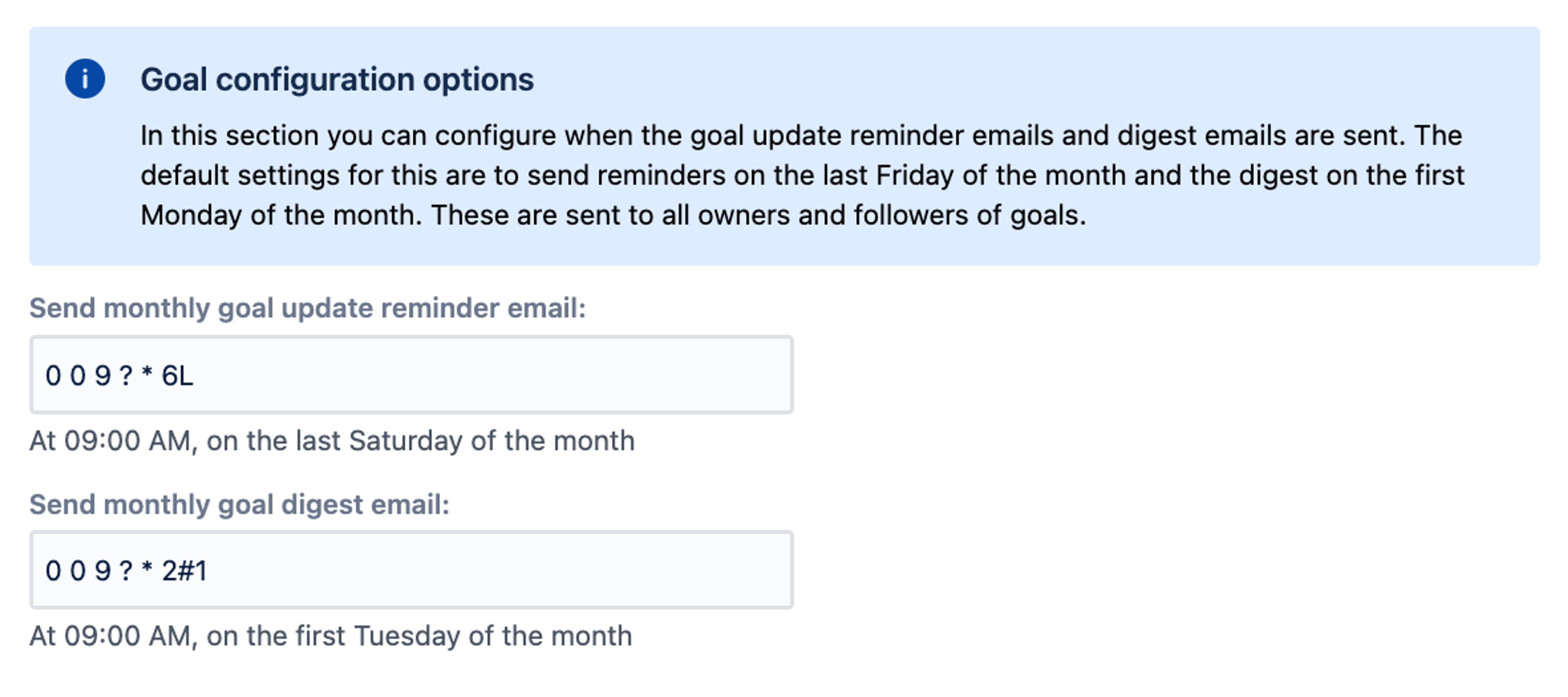
Before working with this section we recommend reading https://en.wikipedia.org/wiki/Cron and testing out expressions at https://crontab.guru/ to ensure that you have a valid expression. We'll do our best to validate the cron expressions before we change anything.
Note - as these are raw cron expressions, you can do powerful things i.e. running the email job every minute. Obviously we don't recommend doing that as you will put excess load on the Jira instance that Jira project status is installed on.
Scheduled jobs #
There are a number of schedule jobs that run in the background to help keep things up to date in the Jira project status application. These are:
- The user updater job - this syncs usernames, display names email address from Jira's user directory to the Jira project status application.
- The epic updater job - this syncs epic information to Jira project status if you have Jira Software installed.
Note - as these are raw cron expressions, you can do powerful things i.e. running the email job every minute. Obviously we don't recommend doing that as you will put excess load on the Jira instance that Jira project status is installed on.
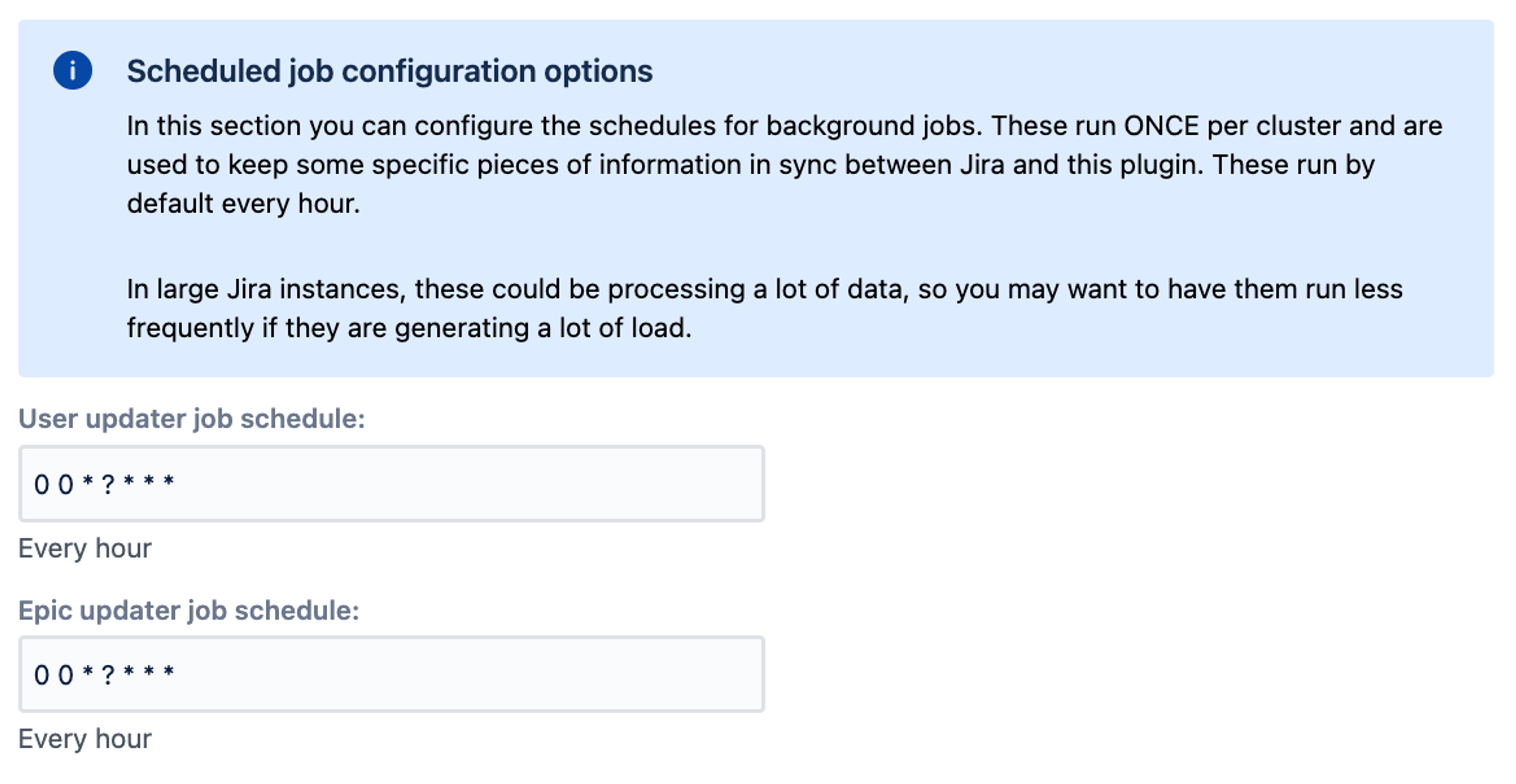
Applying changes #
For all of the settings featured above, we'll only update it if it has changed from what it previous was. This is to prevent churn on various scheduled jobs that run in the background.
Also it is important to remember that even if one setting fails to apply and generates an exception in Jira, the others will still be applied.
