Chat configuration
Configuring Beacon to talk to Slack #
Go to the configuration screen #
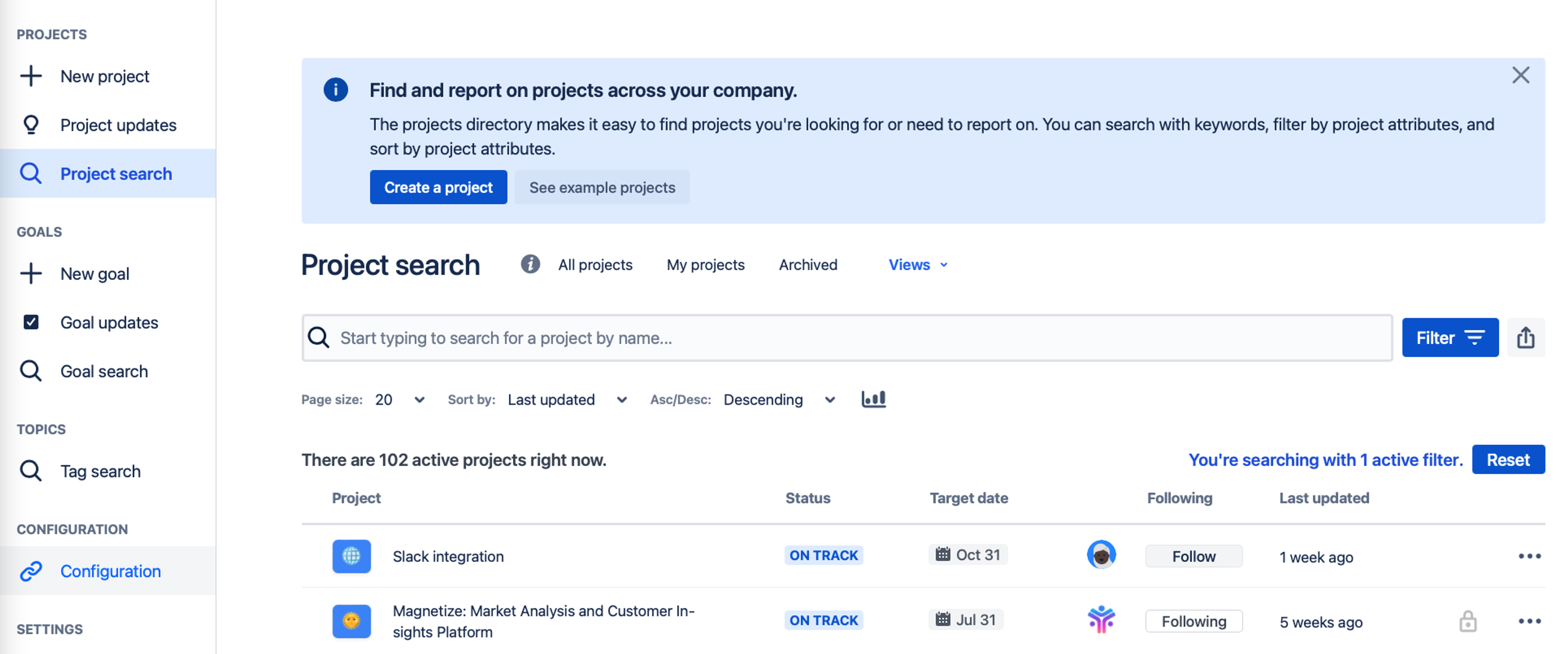
Digest the instructions #
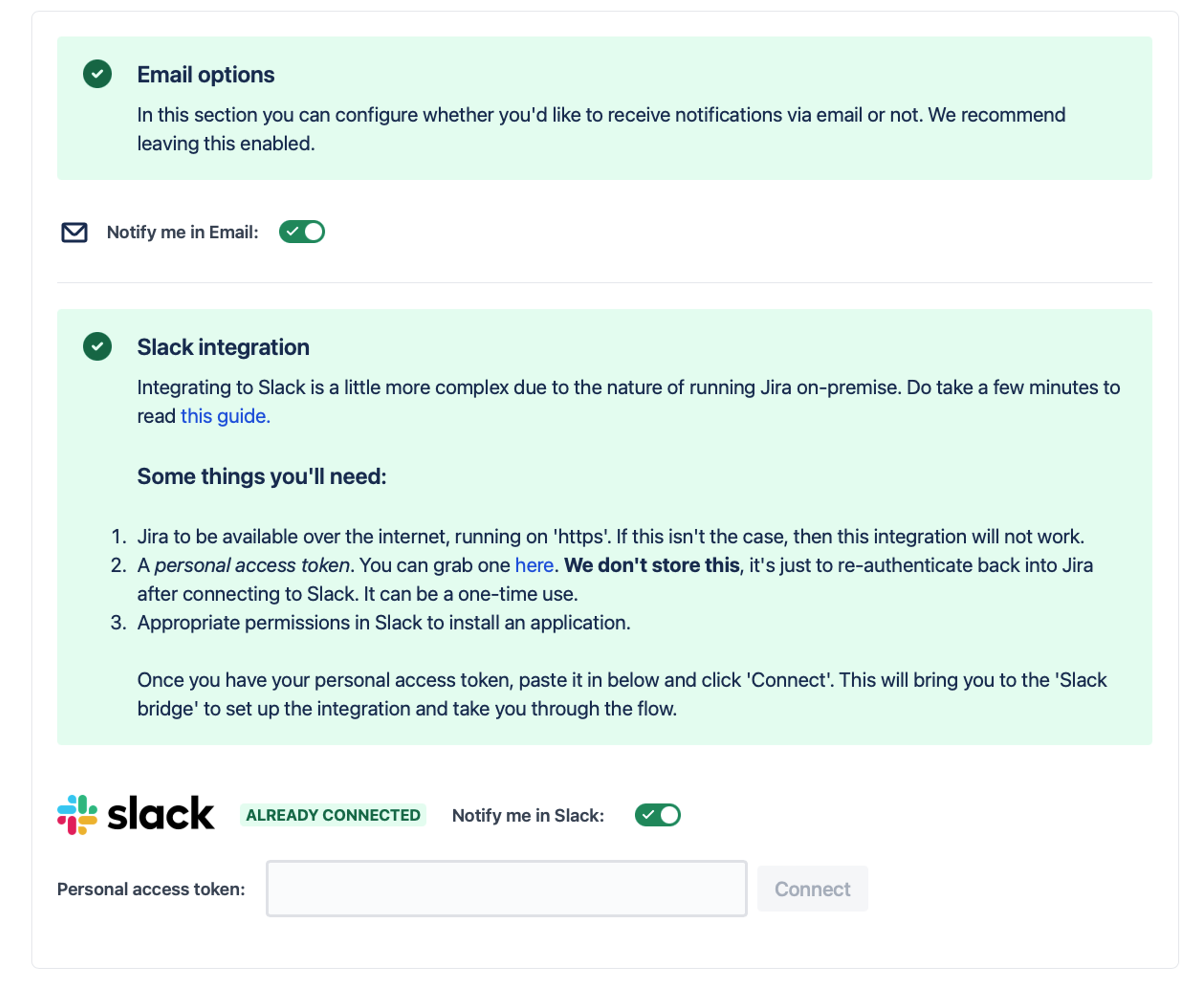
Read the instructions here, it's key to note that your Jira instance must be open to the internet and running on https. Otherwise the Slack integration won't work.
Create a personal access token #
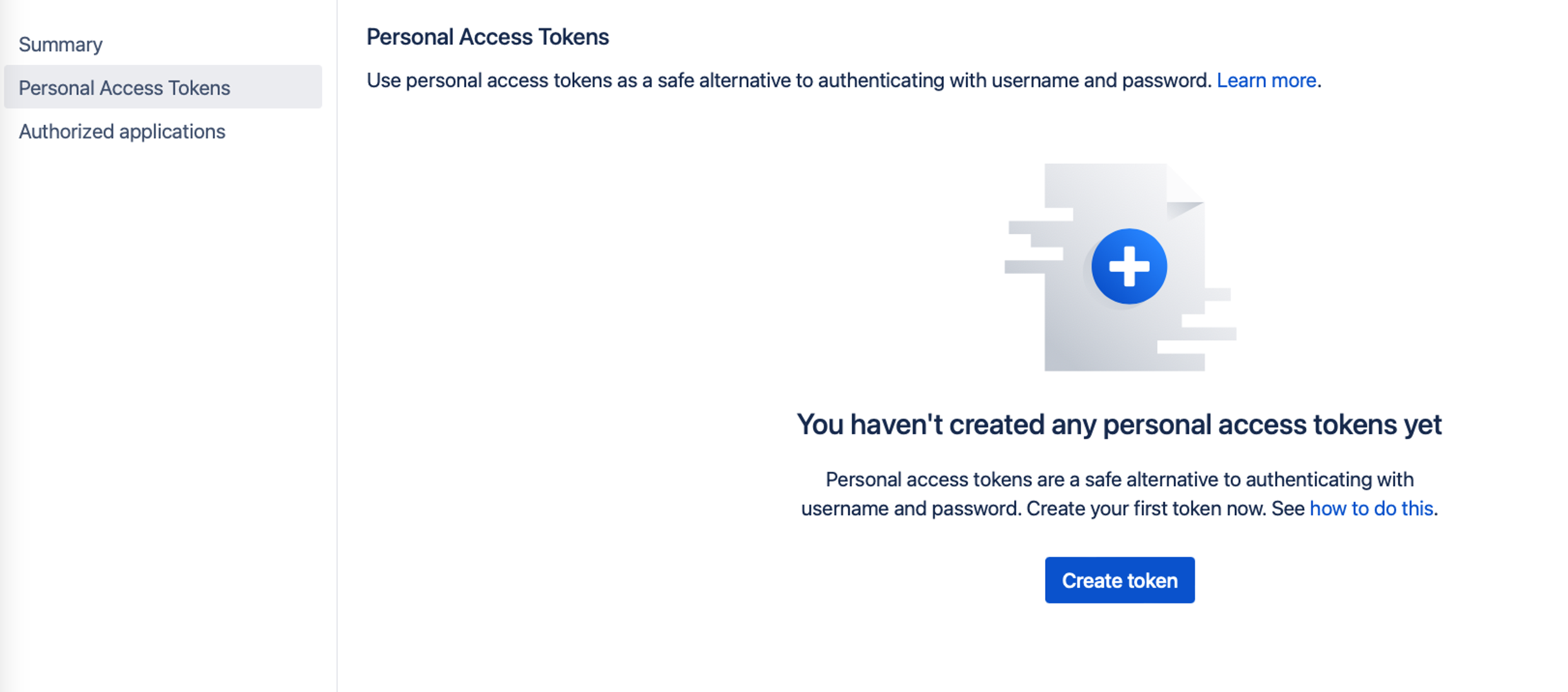
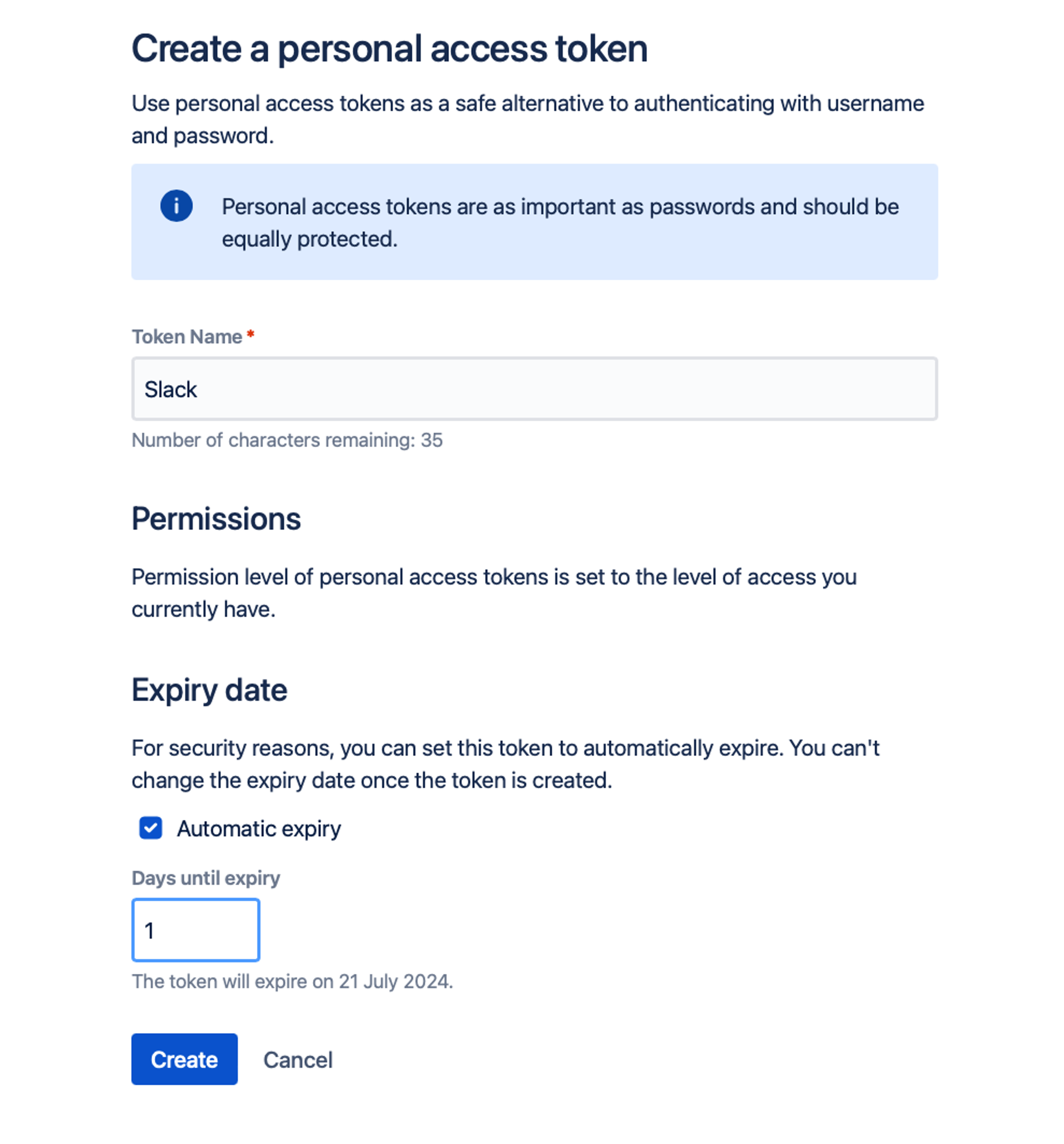
Personal access tokens are used to authenticate you back into your Jira instance once the OAuth dance has been completed. We don't store these, they're discarded as soon as we finish with the authentication. Give it a short expiry as best practice anyway though.
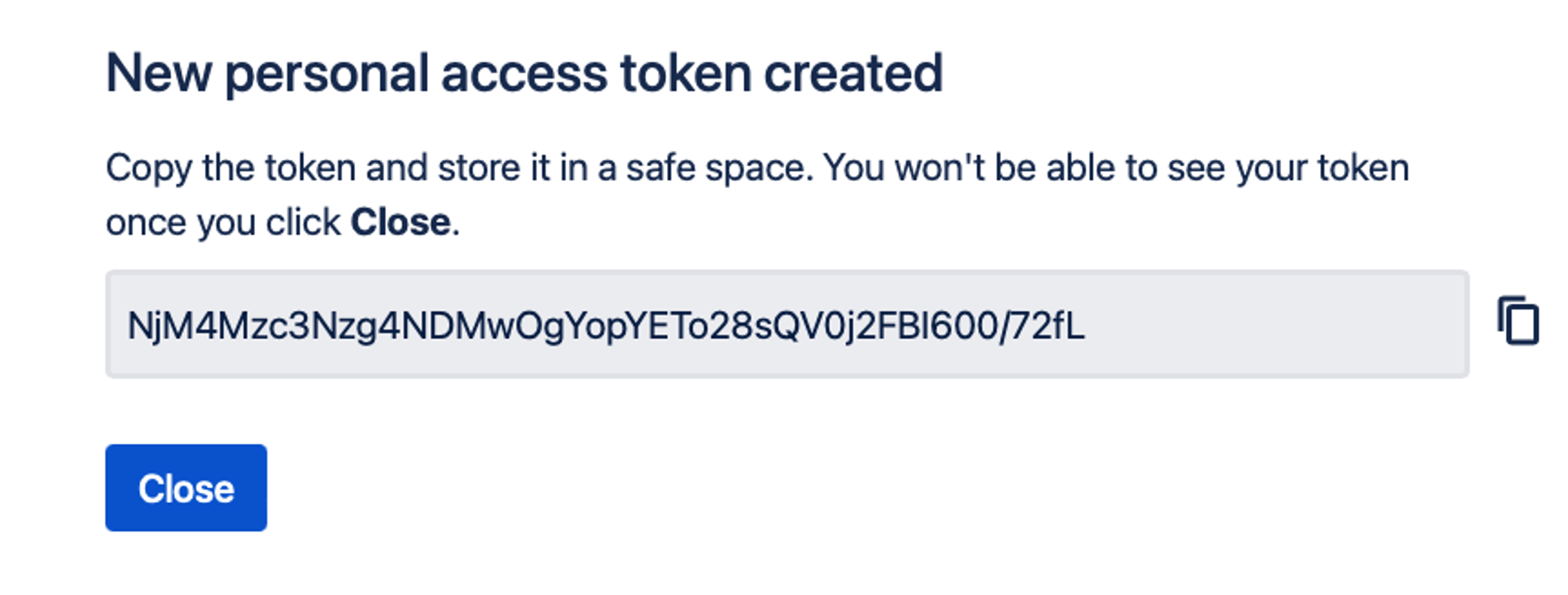
Copy the personal access token and paste it back into the configuration page. Now, click 'Connect'.
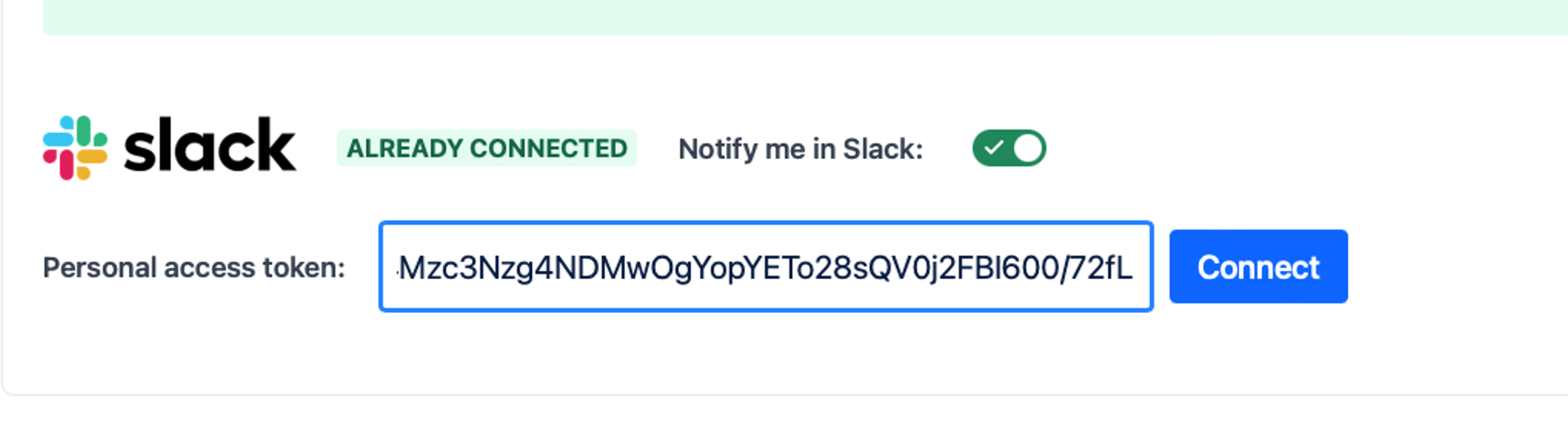
The Slack bridge application #
We have a bridging application to handle the OAuth dance for us with Slack. Without this, you'd need an admin to setup the configuration inside of Jira and really, all we need is permission to install a simple application into Slack that forwards notifications.
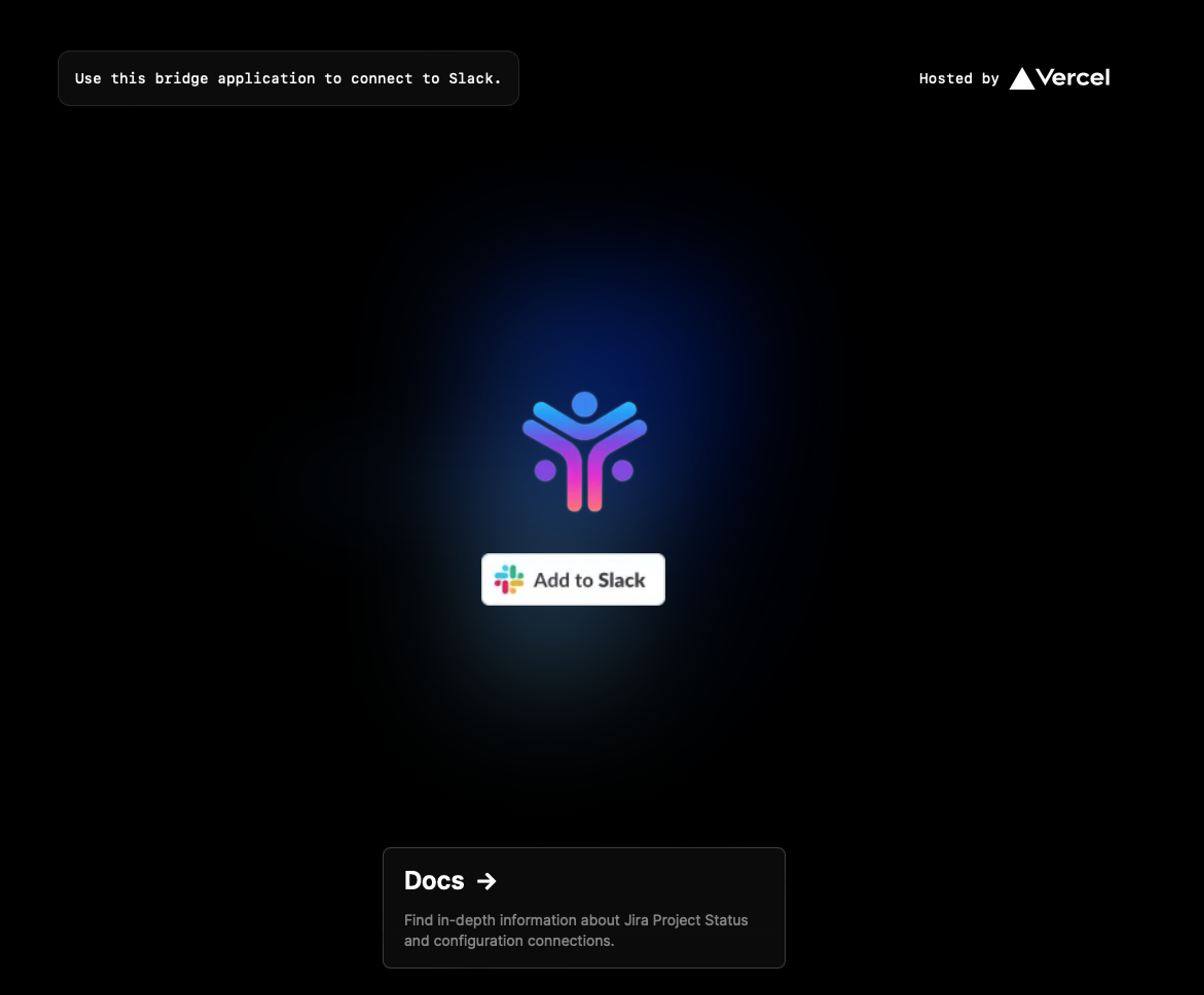
Click add to Slack. Login if you need to.
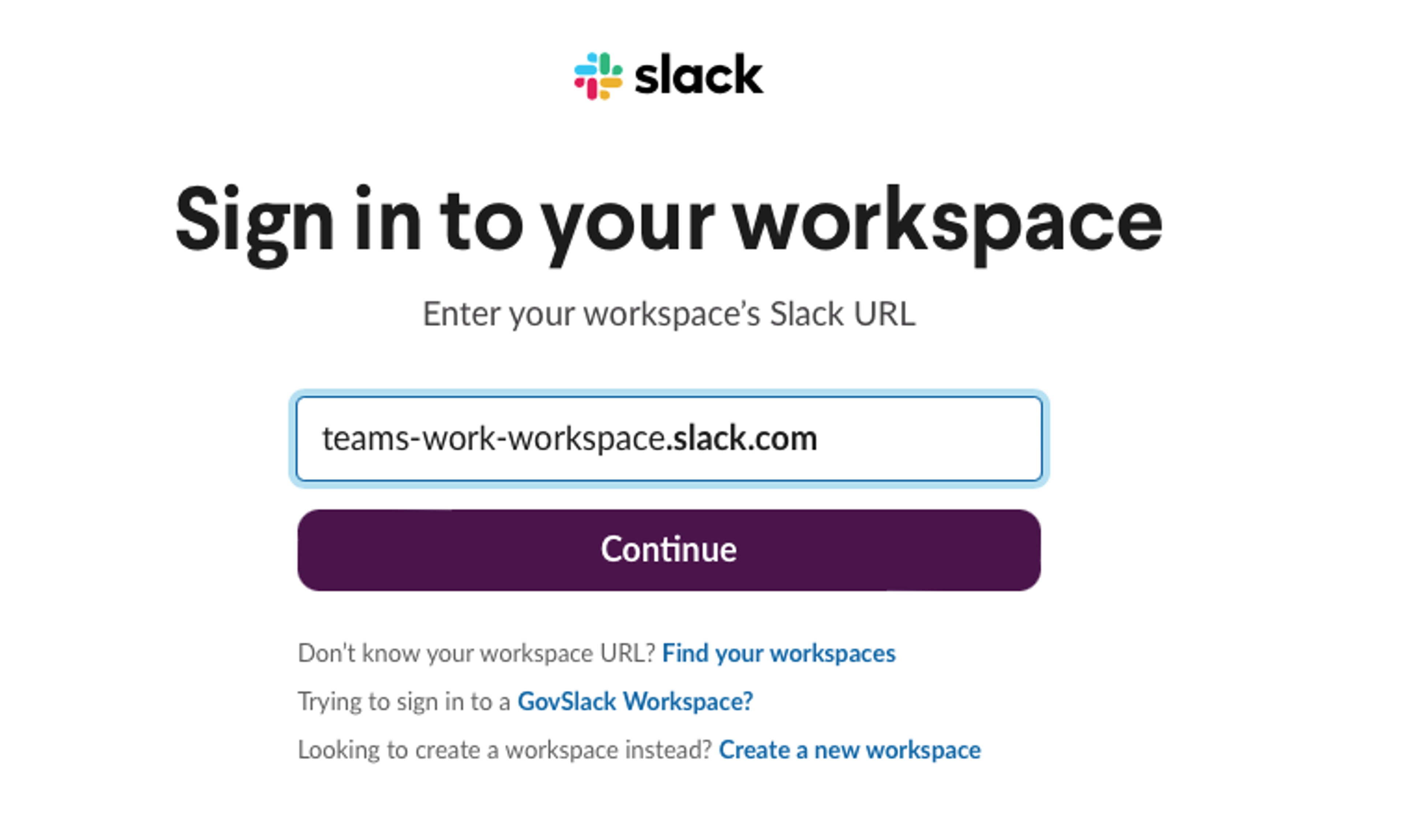
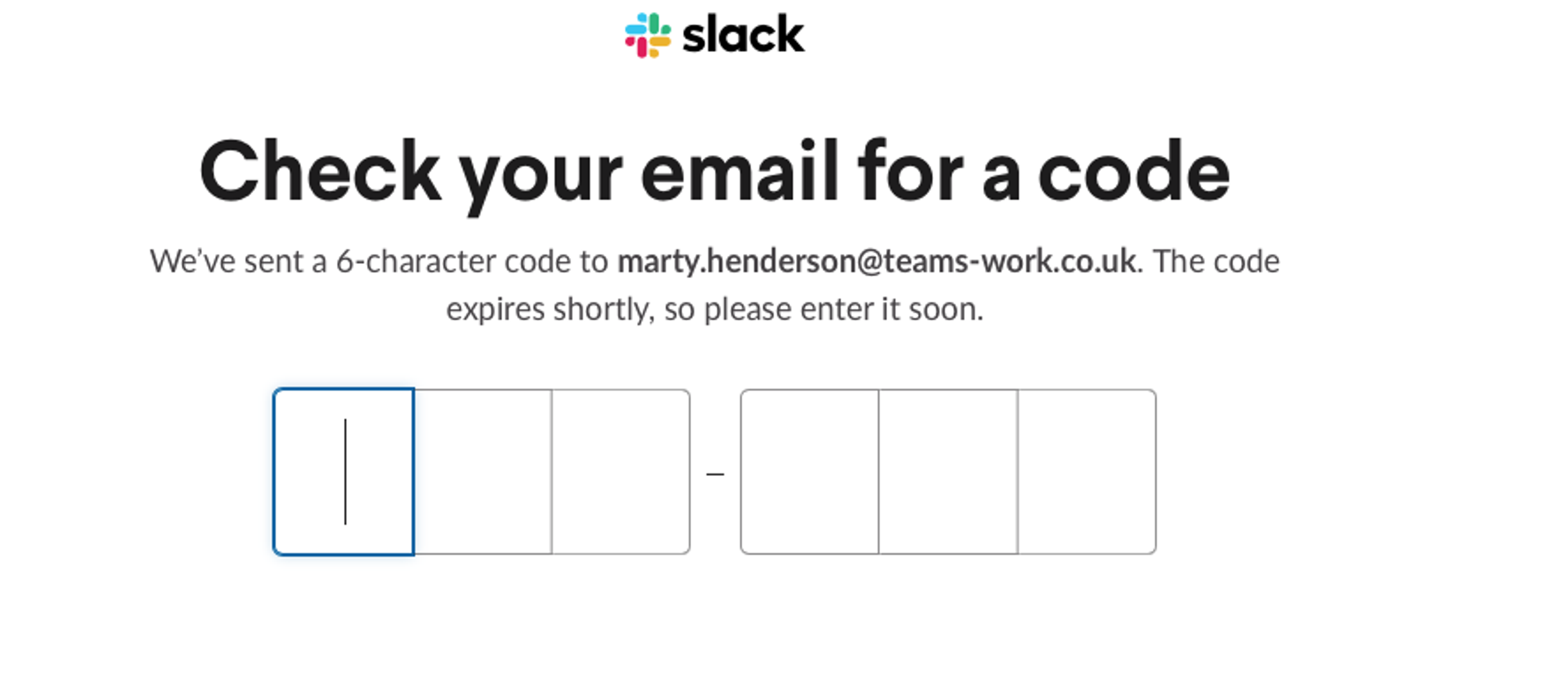
Now, you'll be asked to authorize the Slack bot that forwards message.
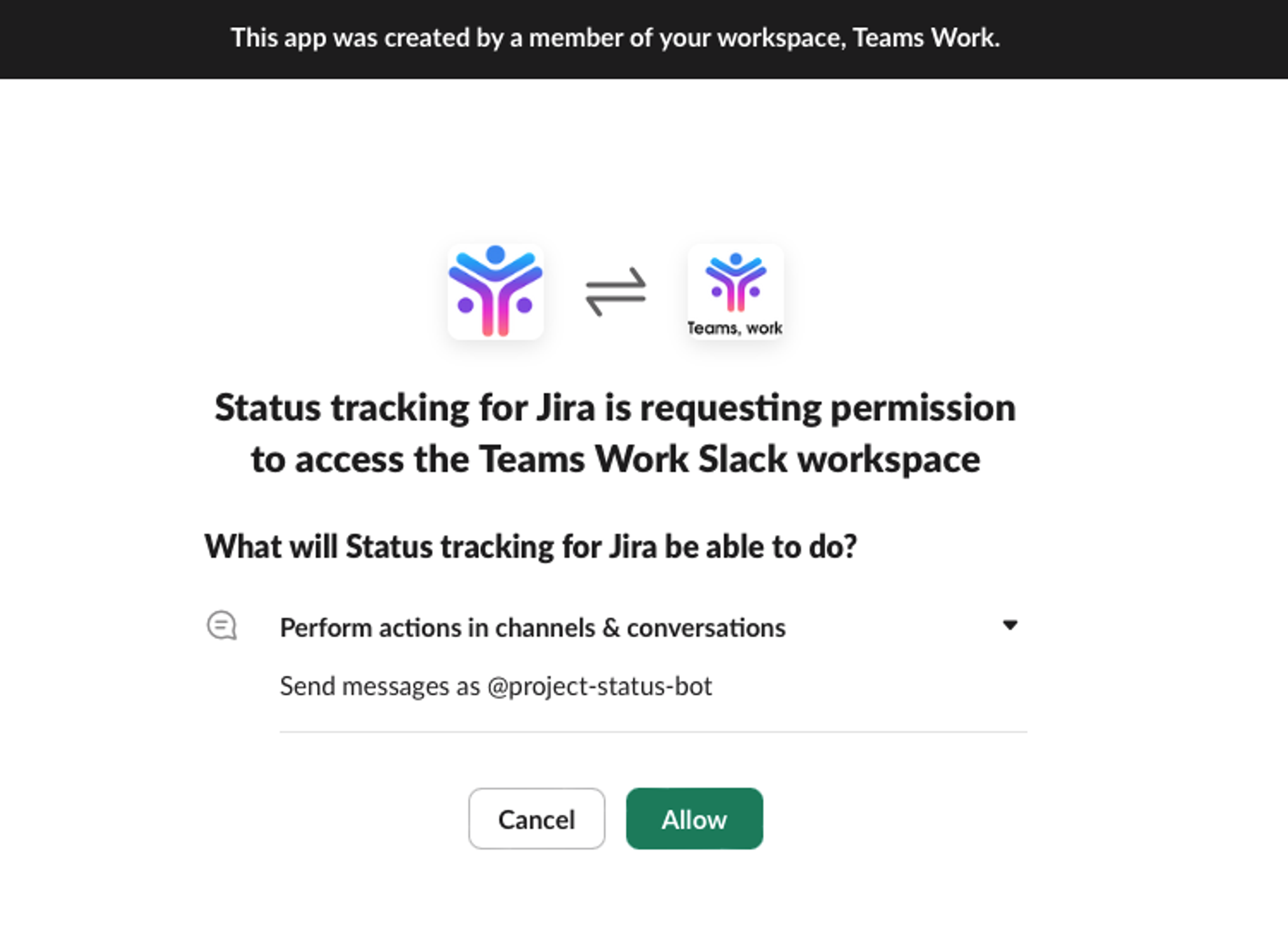
Once you've done that, click 'Back to Jira' and we should be set.

Congratulations! You've just integrated Beacon for Jira with Slack. Nice job!
